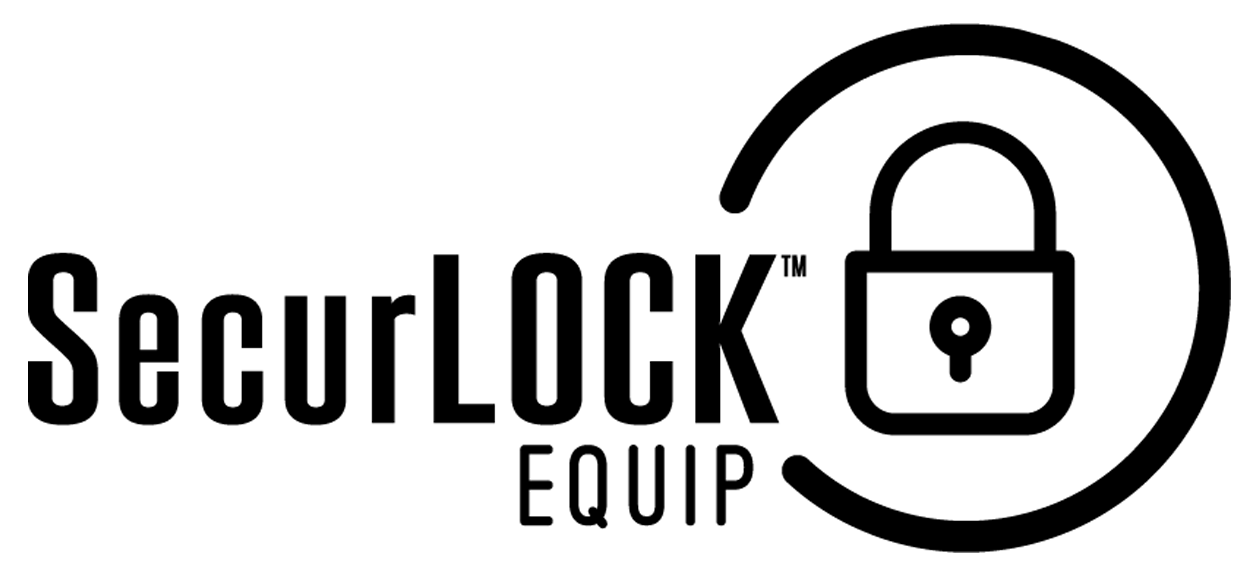SecurLOCK Equip
GENERAL FAQs
What is SecurLOCK™ Equip?
SecurLOCK Equip is a new mobile app that allows you to control how, when and where your debit and/or credit cards are used. It is a simple and secure way to manage and monitor your payment transaction activity. SecurLOCK Equip can help keep your payment cards safe and provide instant notifications whenever your card is used.
What is required to use it?
SecurLOCK Equip requires you have a debit card account issued from Macon Bank & Trust. You will also need an Apple or Android smartphone. After downloading the app you will be instructed to enter your full account number then other authentication information. Once registered you can begin using the app immediately.
Do I need to have online banking set up with Macon Bank & Trust in order to use SecurLOCK?
No, you can use SecurLOCK without utilizing online banking from Macon Bank & Trust. SecurLOCK Equip requires you have a debit card account issued from Macon Bank & Trust and an Apple or Android smartphone.
Is there a fee to use the app?
No. It is provided to you free so you have more control over your card.
How do I get the SecurLOCK Equip app?
It is simple. If you have an iPhone, just download the app from the Apple store. If you have an Android phone, download the app from the Google Play store. Once the app is successfully downloaded to your smartphone, you can begin to register your cards.
How many cards can I register?
Unlimited. But the card(s) must have been issued from Macon Bank & Trust.
What kind of cards can I register?
Debit cards issued from Macon Bank & Trust.
What kind of mobile devices are supported?
Android – version 4.1 or later and Apple (iOS) – device model 4S, 5, 5C, 5S, 6, or 6 Plus with iOS operating system version 6, 7, or 8 and all future device/release going forward.
What if I am having trouble during registration?
Please use the Contact Us button at the bottom of the landing page, and a Macon Bank & Trust Customer Service Representative team member will be more than happy to assist you.
Why do you need my email address?
Your email address is needed in case you forget your password and need to reset it.
CONTROLS & ALERTS
Once I register my cards how do I begin managing and monitoring my payment activity?
You can begin using the service immediately. By turning the card off the little green button in the top right corner of the card image will turn to red. This means that all transactions (expect for reoccurring) will be declined. When ready to make a purchase simply turn the card bank on. It is that easy. Now you have the ultimate control to combat fraud.
After you become comfortable with the on/off function you can start selectively setting controls and alters by channel (in-store, online, mobile, ATM, etc.). You can also set transaction spend limits, select geographic locations where the card can be used, set specific merchant categories, view recent transaction history, receive real-time alerts and much more.
What is a real-time alert?
It is an immediate notification sent to the app. You can select to be alerted on all your payment transactions including recurring payments or you can select just preferred transactions. Preferred alerts are available by spend limits, location, transaction type and merchant category.
By turning my card off am I closing my account?
No. Using the card controls does not change the status of your account.
How long does it take for a control or alert setting to take effect?
It happens immediately after you set and save the option.
If I have my card turned off will my recurring transactions go through?
Yes. Merchant recurring transactions will be approved. Additionally, you can select to receive alerts on recurring transactions as well.
Can I use My Location, My Region and International at the same time?
Where My Locations and My Region work independently or together neither can be used in conjunction with International.
I turned my card on and set My Location. I was at the merchant, and my transaction was still declined. Why?
In the app go to Transactions, find the one that was denied and open it, tap the image so it rotates, and the control(s) that were evoked during the authorization will be listed near the bottom. The transaction could also be declined because of external factors like non-sufficient funds or fraud monitoring.
What are Alert Preferences?
Alert preferences let you know every time a card transaction is attempted. You can be alerted for all or preferred transactions. Preferred alerts are also available by location, transaction type, merchant type, and threshold amount.
My alerts are supposed to notify me of every transaction, but I am not receiving them.
Only the primary device will receive alerts. Use the settings menu in the app to set your device as primary.